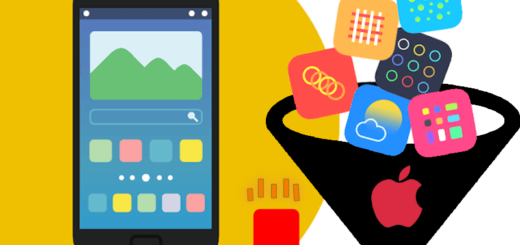Solved: Why is my Battery Yellow?
When you fully charged your iPhone but suddenly in the middle of the day you notice that your mobile battery bar is showing yellow, it happened regularly but now you want to a permanent fix for it then must read this article.
We assured you that by the end of the quick walkthrough you will be able to fix your problem permanently and learn the reason that causes it.
We have a perfect solution for every topic here because we have a team of experts having rich experience in the field of IT and Telecommunication.
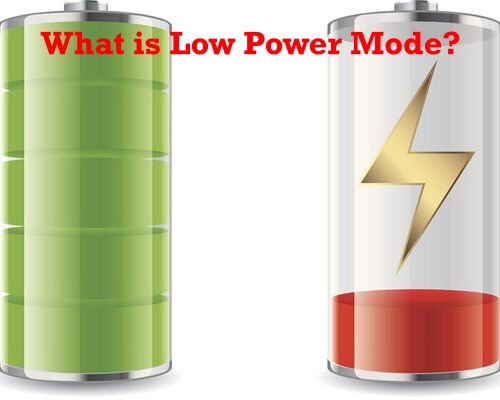
The Reason Behind, Why is my iPhone Battery Yellow?
Table of Contents
- The Reason Behind, Why is my iPhone Battery Yellow?
- What will be affected when I turned the Low Power mode ON or When The iPhone Battery is Yellow
- No More Siri by Calling “Hey Siri” in Low Power Mode
- Display Brightness is Reduced in Low Power Mode
- Reduced Background App Refresh in Low Power Mode
- Prevents Syncing of iCloud Photos in Low Power Mode
- Certain Visual Effects are Disabled in Low Power Mode
- Many Network Options are Limited in Low Power Mode
- Your iPhone Charge Quickly
- Better Battery Health
- How to turn on Low Power mode on iPhone
- How to turn off Low Power mode on iPhone
- What will be affected when I turned the Low Power mode ON or When The iPhone Battery is Yellow
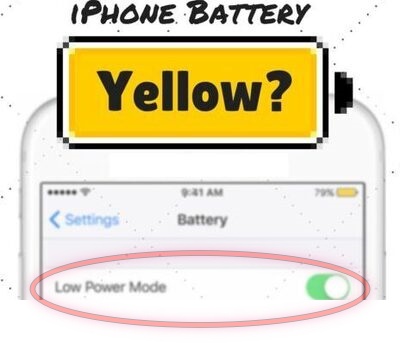
If you are asking me the answer is pretty simple Your iPhone battery icon has turned yellow because you have turned on Low Power Mode. When low power mode is turned on, it changes the color of the battery icon to yellow showing the mode is running on your phone which allows the battery to extend its life.
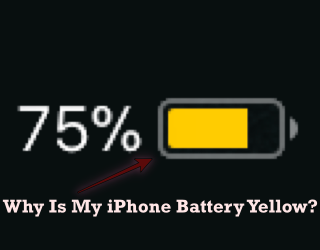
Apple upgraded this feature in iOS 9 and above in 2015 to save or extend the battery life of the iPhone. Most users rate it as Apple’s best feature addition to iPhones.
In that feature, iPhone will ask you to get into Low Power mode when the battery drops to 20%. If you do not turn into Low Power Mode at 20%, the iPhone will ask you again for the same request when the battery reaches 10%.
Be aware if you do not turn on the low power mode ON when it reached 10% or less it will show you the red battery bar that may be harmful to your iPhone battery life and ultimately weak or spoil it if it’s regularly practiced.
Therefore it’s better to switch to the Low Power mode option when your iPhone battery reaches 20%. However, you can switch to this mode earlier depending on the model and IOS version of your iPhone.
Then the next question raise:
What will be affected when I turned the Low Power mode ON or When The iPhone Battery is Yellow
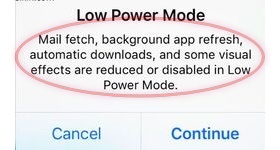
Below are some of the key features that may have an impact when you turned ON the Low Power Mode in your iPhone:
No More Siri by Calling “Hey Siri” in Low Power Mode
Although it’s a very useful feature, Siri uses a lot of power when it’s up and running. Due to frequent control instruction processes, the internet, and the control data.
When your iPhone battery turned to yellow, Apple iOS disable the Siri feature. The aim is to make your device work using minimal power.
Display Brightness is Reduced in Low Power Mode
The Apple UI is the favorite interface of iPhone users because of its attractive display but Apple makes it beautiful at the cost of your phone’s power.
So, If you turn the Low Power Mode on, this beauty of course declined.
Reduced Background App Refresh in Low Power Mode
Technically speaking, syncing takes out most of the battery power in almost all smartphones but the best thing is it keeps your phone updated for every change.
Syncing intimate you to see your emails and notifications on time. Your iPhone has a consistent data flow that is hooked up to high power. But the Low Power Mode disables all these actions to keep more battery life.
Prevents Syncing of iCloud Photos in Low Power Mode
When the syncing is disabled ultimately iCloud photo sync shall remain off till the deactivation of the Low power mode option.
Certain Visual Effects are Disabled in Low Power Mode
In most of the games, you experienced that animated visuals remain static and most of the motion effects are reduced or disabled
Many Network Options are Limited in Low Power Mode
- 5G is available starting with the iPhone 12, and up till now it’s the latest standard for mobile networking technology but it drains your battery as well. Low Power Mode will disable 5G—aside from use in video streaming services—for as long as you have it on.
- Your location (GPS) will be turned off.
- Your mobile data Sync off once you don’t use the internet for some minutes.
- No automatic downloads and updates will occur.
Now the next question comes then why do we enable Low Power Mode on iPhone
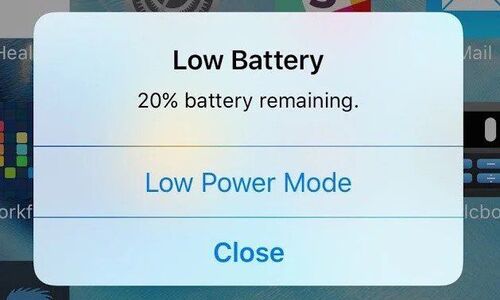
Here we listed the benefits of Low Power Mode in iPhones.
Your iPhone Charge Quickly
Of course, the iPhone will charge faster when it has less stress. When we take fewer jobs by iPhone so it will have to perform less function resulting in more power.
This can make it possible to charge your iPhone more quicker.
Better Battery Health
If all the above activities that consume your power are off, the battery will be safe. It will hold power for many days.
You won’t have to keep powering up your iPhone. Once Low Power Mode becomes a culture, your iPhone’s battery life will be great for many years.
Without having a charger on the long way journey it’s better to keep your mobile on Lower Power mode
How to turn on Low Power mode on iPhone
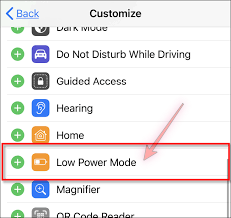
To turn on this feature, you may follow these steps:
- Go to “Settings”
- Then “Battery”.
- Turn “Low Power Mode” on by tapping the switch beside it.
Low Power Mode on your iPhone can’t turn on by itself, although the iOS will send a prompt once your iPhone battery is lower than 20%. You can choose to turn on Low Power Mode directly from this.
Remember Low Power Mode will turn off automatically when you plug your iPhone for charging and it reaches 80% battery life.
How to turn off Low Power mode on iPhone
To turn off this feature, you may follow these steps:
- Go to “Settings”
- Then “Battery”.
- Turn “Low Power Mode” off by tapping the switch beside it
Or it can be switched to normal mode automatically once your battery level reaches 80%.
Sometimes, your iPhone’s battery icon can turn yellow at 100% But don’t worry just Turn the Low Power Mode off if
you’d like to do so.
Conclusion
Now after the quick walkthrough you will never be scared again when you see low power mode on. You may quickly switch it off or keep remain it till the battery level reaches 80%.
I hope you enjoy this article. Please share your comments and feedback that encourage us to serve more for you.
Read more:
- Solved: FaceTime Green Screen Background on iPhone, iPad or MacBook
- How to Block Known and Unknown Calls on iPhone
- Universal Control Not Working on Mac and iPad https
- How to Restart or Reboot and Reset an Apple Watch
- Why Do My AirPods Keep Disconnecting With Full Battery
- iPhone Calendar Virus
- Why is my Battery Yellow?
- How to Fix the ‘Cannot Verify Server Identity’ Error